Document distribution matrix template Excel
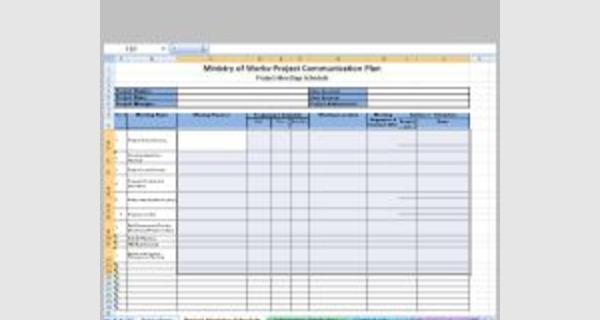
Document distribution matrix template Excel
This article provides details of Document distribution matrix template Excel that you can download now.
Distribution rules are disabled by default in each project. To enable distribution rules for a project, you need to upload a document distribution matrix in the portal settings.
Microsoft Excel software under a Windows environment is required to use this template
These templates Excel for document distribution matrix work on all versions of Excel since 2007.
Examples of a ready-to-use spreadsheet: Download this table in Excel (.xls) format, and complete it with your specific information.
To be able to use these models correctly, you must first activate the macros at startup.
The file to download presents four Document distribution matrix templates Excel
Each row in the matrix represents a distribution rule. In the default matrix template, there are two rows for each purpose, giving you two example distribution rules to configure and test for each purpose. You can add more rows if you want to configure more distribution rules for any of the purposes. You can also delete any rows (rules) you do not need.
- Package Purpose- The name of the purpose that the distribution rule is associated to. The purpose must be one of the purposes in the project (Settings > Purposes).
- Name- The name of the distribution rule. The name can be anything you want. This is the name you will see when you select a distribution rule on the General tab of a transmittal draft.
- Max response period (calendar days)- The maximum number of days that can be set for a transmittal's acknowledgement and response due dates.
- Attributes- This section by default contains an attribute column for each attribute in the transmittal attribute list (Settings > Attributes). If you want to configure a distribution rule that requires all documents in a transmittal to have specific attribute values, go to the attribute column for the rule you are configuring and enter the specific attribute value(s) you want documents to have (whenever that rule is applied). If you leave an attribute column blank for a particular rule, then the rule will not require documents in a transmittal to have a value for that attribute.
- Recipients- This section is where you define the roles that set which project participants will be assigned to the transmittal, and with what response options (ack and resp), when the distribution rule is applied to the transmittal.
A Document Distribution Matrix is a systematic organised matrix for the document and drawings to be distributed to related person or organisation for their information, review and approval, record, and use for further actions. The Document Distribution Matrix includes lists of key project positions or organisations on one side and types of documents on the other.
List Every Document Type Used in Your Organization
List every document type you use for your organization across the top row of your spreadsheet, starting in the second column. Document types for a general matrix might include calendars, meeting minutes, earnings reports and special bulletins. If your matrix is for a specific project, list the individual documents related to the project rather than document categories. For example, a construction project document matrix might list items such as electrical drawings, architectural drawings, elevations and copies of specific permits.
List the Members of Your Organization
List all members of your business or organization down the first column on the left side of your spreadsheet, starting in the second row. Break the people into categories, if applicable. For example, in a small business matrix, categories might be "Management," with all management personnel listed alphabetically below the category heading, "Employees" with those listed alphabetically below, "Clients" with those listed alphabetically and "Marketing" with all of your external marketing contacts listed.
Ensure Your Lists are Complete
Check your header row and column to ensure both lists are complete. If it makes viewing the matrix easier, add shading to the member category rows so you have a break between the types of people who receive your documentation.
Note Method of Receipt for Each Person
Work down your first document column, which will be Column B in most spreadsheet programs, and place an "e" in the cell next to the name of any person who should receive that document electronically. Place a "p" in the cell next to any person who should receive a paper copy of that document. If a person should not receive that document, leave the cell next to his name blank.
If your needs are more complex, modify the notation to suit your organization. For example, you can type "2 paper copies" or "p-2" to indicate multiple copies. As long as everyone in your organization understands the notation, use any method that works for you.
Repeat the process for each column, working down the list to mark paper and electronic copies. This completes your document distribution matrix.
