Excel spreadsheet template with drop down list
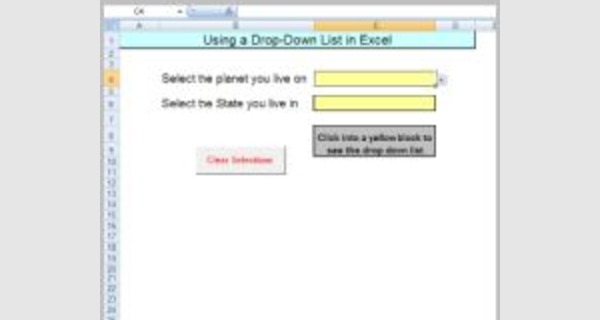
Excel spreadsheet template with drop down list
This article provides details of Excel spreadsheet template with drop down list that you can download now.
Microsoft Excel software under a Windows environment is required to use these templates.
These Excel spreadsheet template with drop down list work on all Excel versions since Excel 2007.
Example of a ready-to-use spreadsheet: Download this table in Excel format (.xls), and fill it in with your specific information.
To be able to use these models correctly, you must first activate the macros at startup.
The file to download contains Excel spreadsheet template with drop down list entirely to your needs.
The file to download presents tow Excel spreadsheet templates for small business expenses :
- Simple Excel spreadsheet template with drop down list
- Advanced Drop-Down List Examples in Excel
Steps to Create a Drop-Down List Using Data Validation
- Select the cell, or range of cells, where you want to add the drop-down list.
- Go to Data > Data Validation > Settings tab
- Select "List" from the Allow: drop-down box
- Enter your list in the Source: field using a comma to separate items, or select a range of cells from your worksheet.
Instructions :
Inserting a drop-down list to a cell is a slick trick that can add a touch of professionalism to your worksheets--and also ensure that erroneous data is not entered into the cell. And best of all: Macros are not required!
Assume that you have an input cell in which the user is supposed to enter a month name: January,
February, and so on. Here's how to add a drop-down list to that cell to make data entry a breeze--and save some keystrokes.
1.Enter the items for your drop-down list into a list on the worksheet, one item per cell. In this example, I'll assume that the month names start in cell E1 and extend down to E12, but they can be in any out-of-the-way location on the worksheet. In Excel terminology, a rectangular group of cells (such as E1 to E12) is called a range.
2.Select the cell that will contain the drop-down list. If you'd like more than one cell to display the same list, just select them all now rather than setting them up one at a time. (Click and drag to select a range; hold down Ctrl while you click to select non-adjacent cells.)
3.Choose Data, Validation to display the Data Validation dialog box.
4.Click the Settings tab.
5.In the Allow field, select List.
6.In the Source field, specify the range that contains the list items. In this example, the items are in cells E1 to E12, so type
=E1:E12 into the field.
7.Click OK.
After performing these steps, you'll see a drop-down arrow whenever any of the drop-down cells you just defined is "active" (that is, selected and awaiting input). Click the arrow and choose a month from the list. If you try to type something else into the cell, you'll get scolded in the form of a pop-up message.
If you'd like to provide your own wording for invalid entries, use the Error Alert tab in the Data Validation dialog box, and enter your own text in the 'Error message' field.
If your list of items is relatively small, you can bypass Step 1 and enter the list items directly into the
Source field in Step 6. Just separate each list item with a comma.
