Introduction to computation and programming using python language courses
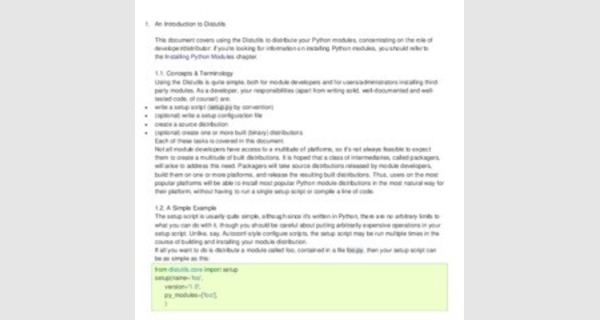
1. An Introduction to Distutils
This document covers using the Distutils to distribute your Python modules, concentrating on the role of developer/distributor: if you‟re looking for information on installing Python modules, you should refer to theInstalling Python Moduleschapter.
1.1. Concepts & Terminology
Using the Distutils is quite simple, both for module developers and for users/administrators installing thirdparty modules. As a developer, your responsibilities (apart from writing solid, well-documented and welltested code, of course!) are:
• write a setup script ( by convention)
• (optional) write a setup configuration file
• create a source distribution
• (optional) create one or more built (binary) distributions Each of these tasks is covered in this document.
Not all module developers have access to a multitude of platforms, so it‟s not always feasible to expect them to create a multitude of built distributions. It is hoped that a class of intermediaries, called packagers, will arise to address this need. Packagers will take source distributions released by module developers, build them on one or more platforms, and release the resulting built distributions. Thus, users on the most popular platforms will be able to install most popular Python module distributions in the most natural way for their platform, without having to run a single setup script or compile a line of code.
1.2. A Simple Example
The setup script is usually quite simple, although since it‟s written in Python, there are no arbitrary limits to what you can do with it, though you should be careful about putting arbitrarily expensive operations in your setup script. Unlike, say, Autoconf-style configure scripts, the setup script may be run multiple times in the course of building and installing your module distribution.
If all you want to do is distribute a module called foo, contained in a file , then your setup script can be as simple as this:
from import setup
setup(name='foo', version='1.0',
py_modules=['foo'],
)
Some observations:
• most information that you supply to the Distutils is supplied as keyword arguments to the setup() function
• those keyword arguments fall into two categories: package metadata (name, version number) and information about what‟s in the package (a list of pure Python modules, in this case)
• modules are specified by module name, not filename (the same will hold true for packages and extensions)
• it‟s recommended that you supply a little more metadata, in particular your name, email address and a URL for the project (see sectionWriting the Setup Scriptfor an example)
To create a source distribution for this module, you would create a setup script, , containing the above code, and run this command from a terminal:
For Windows, open a command prompt window (Start ‣ Accessories) and change the command to: sdist sdist will create an archive file (e.g., tarball on Unix, ZIP file on Windows) containing your setup script , and your module . The archive file will be named (or .zip), and will unpack into a directoryfoo-1.0.
If an end-user wishes to install your foo module, all she has to do is download (or .zip), unpack it, and—from the foo-1.0 directory—run
| python install | ||
| which will ultimately copy | to the appropriate directory for third-party modules in their Python | |
installation.
This simple example demonstrates some fundamental concepts of the Distutils. First, both developers and
installers have the same basic user interface, i.e. the setup script. The difference is which Distutils commands they use: the sdist command is almost exclusively for module developers, while install is more often for installers (although most developers will want to install their own code occasionally).
If you want to make things really easy for your users, you can create one or more built distributions for them. For instance, if you are running on a Windows machine, and want to make things easy for other Windows users, you can create an executable installer (the most appropriate type of built distribution for this platform) with the bdist_wininst command. For example:
| python bdist_wininst | ||
| will create an executable installer, | , in the current directory. | |
Other useful built distribution formats are RPM, implemented by the bdist_rpm command,
Solaris pkgtool (bdist_pkgtool), and HP-UX swinstall (bdist_sdux). For example, the following command will create an RPM file called :
python bdist_rpm
(The bdist_rpm command uses the rpm executable, therefore this has to be run on an RPM-based system such as Red Hat Linux, SuSE Linux, or Mandrake Linux.)
You can find out what distribution formats are available at any time by running
python bdist --help-formats
1.3. General Python terminology
If you‟re reading this document, you probably have a good idea of what modules, extensions, and so forth are. Nevertheless, just to be sure that everyone is operating from a common starting point, we offer the following glossary of common Python terms:
module the basic unit of code reusability in Python: a block of code imported by some other code. Three types of modules concern us here: pure Python modules, extension modules, and packages.
pure Python module a module written in Python and contained in a single .py file (and possibly associated .pyc and/or .pyo files).
Sometimes referred to as a “pure module.” extension module a module written in the low-level language of the Python implementation: C/C++ for Python, Java for Jython. Typically contained in a single dynamically loadable pre-compiled file, e.g. a shared object (.so) file for Python extensions on Unix, a DLL (given the .pyd extension) for Python extensions on Windows, or a Java class file for Jython extensions. (Note that currently, the Distutils only handles C/C++ extensions for Python.)
package a module that contains other modules; typically contained in a directory in the filesystem and distinguished from other directories by the presence of a file .
root package the root of the hierarchy of packages. (This isn‟t really a package, since it doesn‟t have an file. But we have to call it something.) The vast majority of the standard library is in the root package, as are many small, standalone third-party modules that don‟t belong to a larger module collection. Unlike regular packages, modules in the root package can be found in many directories: in fact, every directory listed in contributes modules to the root package.
1.4. Distutils-specific terminology
The following terms apply more specifically to the domain of distributing Python modules using the Distutils:
module distribution a collection of Python modules distributed together as a single downloadable resource and meant to be installed en masse. Examples of some well-known module distributions are NumPy, SciPy, PIL (the Python
Imaging Library), or mxBase. (This would be called a package, except that term is already taken in the Python context: a single module distribution may contain zero, one, or many Python packages.) pure module distribution
a module distribution that contains only pure Python modules and packages. Sometimes referred to as a
“pure distribution.”
non-pure module distribution a module distribution that contains at least one extension module. Sometimes referred to as a “non-pure distribution.” distribution root the top-level directory of your source tree (or source distribution); the directory where exists. Generally will be run from this directory.
2. Writing the Setup Script
The setup script is the centre of all activity in building, distributing, and installing modules using the Distutils. The main purpose of the setup script is to describe your module distribution to the Distutils, so that the various commands that operate on your modules do the right thing. As we saw in sectionA Simple Exampleabove, the setup script consists mainly of a call to setup(), and most information supplied to the Distutils by the module developer is supplied as keyword arguments to setup().
Here‟s a slightly more involved example, which we‟ll follow for the next couple of sections: the Distutils‟ own setup script. (Keep in mind that although the Distutils are included with Python 1.6 and later, they also have an independent existence so that Python 1.5.2 users can use them to install other module distributions. The
Distutils‟ own setup script, shown here, is used to install the package into Python 1.5.2.)
| #!/usr/bin/env python from import setup setup(name='Distutils', version='1.0', description='Python Distribution Utilities', author='Greg Ward', author_email='', url='', packages=['distutils', 'distutils.command'], ) |
There are only two differences between this and the trivial one-file distribution presented in sectionA Simple Example: more metadata, and the specification of pure Python modules by package, rather than by module. This is important since the Distutils consist of a couple of dozen modules split into (so far) two packages; an explicit list of every module would be tedious to generate and difficult to maintain. For more information on the additional meta-data, see sectionAdditional meta-data.
Note that any pathnames (files or directories) supplied in the setup script should be written using the Unix convention, i.e. slash-separated. The Distutils will take care of converting this platform-neutral representation into whatever is appropriate on your current platform before actually using the pathname. This makes your setup script portable across operating systems, which of course is one of the major goals of the Distutils. In this spirit, all pathnames in this document are slash-separated.
This, of course, only applies to pathnames given to Distutils functions. If you, for example, use standard Python functions such ()oros.listdir()to specify files, you should be careful to write portable code instead of hardcoding path separators:
(('mydir', 'subdir', '*.html')) os.listdir(('mydir', 'subdir'))
2.1. Listing whole packages
The packages option tells the Distutils to process (build, distribute, install, etc.) all pure Python modules found in each package mentioned in the packages list. In order to do this, of course, there has to be a correspondence between package names and directories in the filesystem. The default correspondence is the most obvious one, i.e. packagedistutilsis found in the directory distutils relative to the distribution root.
Thus, when you say packages =['foo'] in your setup script, you are promising that the Distutils will find a
file (which might be spelled differently on your system, but you get the idea) relative to the directory where your setup script lives. If you break this promise, the Distutils will issue a warning but still process the broken package anyway.
If you use a different convention to lay out your source directory, that‟s no problem: you just have to supply the package_dir option to tell the Distutils about your convention. For example, say you keep all Python source under lib, so that modules in the “root package” (i.e., not in any package at all) are in lib, modules in the foo package are in lib/foo, and so forth. Then you would put
package_dir = {'': 'lib'}
in your setup script. The keys to this dictionary are package names, and an empty package name stands for the root package. The values are directory names relative to your distribution root. In this case, when you say packages =['foo'], you are promising that the file exists.
Another possible convention is to put the foo package right in lib, the package in lib/bar, etc. This would be written in the setup script as
package_dir = {'foo': 'lib'}
A package: dir entry in the package_dir dictionary implicitly applies to all packages below package, so the case is automatically handled here. In this example, having packages = ['foo', ''] tells the Distutils to look for and . (Keep in mind that although package_dir applies recursively, you must explicitly list all packages in packages: the Distutils will not recursively scan your source tree looking for any directory with an file.)
2.2. Listing individual modules
For a small module distribution, you might prefer to list all modules rather than listing packages—especially the case of a single module that goes in the “root package” (i.e., no package at all). This simplest case was shown in sectionA Simple Example; here is a slightly more involved example:
py_modules = ['mod1', 'pkg.mod2']
This describes two modules, one of them in the “root” package, the other in the pkg package. Again, the default package/directory layout implies that these two modules can be found in and , and exists as well. And again, you can override the package/directory correspondence using the package_dir option.
2.3. Describing extension modules
Just as writing Python extension modules is a bit more complicated than writing pure Python modules, describing them to the Distutils is a bit more complicated. Unlike pure modules, it‟s not enough just to list modules or packages and expect the Distutils to go out and find the right files; you have to specify the extension name, source file(s), and any compile/link requirements (include directories, libraries to link with, etc.).
All of this is done through another keyword argument to setup(), the ext_modules option. ext_modules is just a list ofExtensioninstances, each of which describes a single extension module. Suppose your distribution includes a single extension, called foo and implemented by foo.c. If no additional instructions to the compiler/linker are needed, describing this extension is quite simple:
Extension('foo', ['foo.c'])
The Extension class can be imported fromdistutils.corealong with setup(). Thus, the setup script for a module distribution that contains only this one extension and nothing else might be:
from import setup, Extension setup(name='foo', version='1.0',
ext_modules=[Extension('foo', ['foo.c'])],
)
The Extension class (actually, the underlying extension-building machinery implemented by the build_ext command) supports a great deal of flexibility in describing Python extensions, which is explained in the following sections.
2.3.1. Extension names and packages
The first argument to theExtensionconstructor is always the name of the extension, including any package names. For example,
Extension('foo', ['src/foo1.c', 'src/foo2.c'])
describes an extension that lives in the root package, while
Extension('', ['src/foo1.c', 'src/foo2.c'])
describes the same extension in the pkg package. The source files and resulting object code are identical in both cases; the only difference is where in the filesystem (and therefore where in Python‟s namespace hierarchy) the resulting extension lives.
If you have a number of extensions all in the same package (or all under the same base package), use the ext_package keyword argument to setup(). For example,
setup( ,
ext_package='pkg', ext_modules=[Extension('foo', ['foo.c']),
Extension('', ['bar.c'])],
)
will compile foo.c to the extension , and bar.c to .
2.3.2. Extension source files
The second argument to theExtensionconstructor is a list of source files. Since the Distutils currently only support C, C++, and Objective-C extensions, these are normally C/C++/Objective-C source files. (Be sure to use appropriate extensions to distinguish C++source files: .cc and .cpp seem to be recognized by both Unix and Windows compilers.)
However, you can also include SWIG interface (.i) files in the list; the build_ext command knows how to deal with SWIG extensions: it will run SWIG on the interface file and compile the resulting C/C++ file into your extension.
This warning notwithstanding, options to SWIG can be currently passed like this:
setup( ,
ext_modules=[Extension('_foo', ['foo.i'],
swig_opts=['-modern', '-I../include'])], py_modules=['foo'],
)
Or on the commandline like this:
> python build_ext --swig-opts="-modern -I../include"
On some platforms, you can include non-source files that are processed by the compiler and included in your extension. Currently, this just means Windows message text (.mc) files and resource definition (.rc) files for Visual C++. These will be compiled to binary resource (.res) files and linked into the executable.
2.3.3. Preprocessor options
Three optional arguments toExtensionwill help if you need to specify include directories to search or preprocessor macros to define/undefine: include_dirs, define_macros, and undef_macros.
For example, if your extension requires header files in the include directory under your distribution root, use the include_dirs option:
Extension('foo', ['foo.c'], include_dirs=['include'])
You can specify absolute directories there; if you know that your extension will only be built on Unix systems with X11R6 installed to /usr, you can get away with
Extension('foo', ['foo.c'], include_dirs=['/usr/include/X11'])
You should avoid this sort of non-portable usage if you plan to distribute your code: it‟s probably better to write C code like
#include <X11/Xlib.h>
If you need to include header files from some other Python extension, you can take advantage of the fact that header files are installed in a consistent way by the Distutils install_headers command. For example, the Numerical Python header files are installed (on a standard Unix installation) to /usr/local/include/python1.5/Numerical. (The exact location will differ according to your platform and Python installation.) Since the Python include directory—/usr/local/include/python1.5 in this case—is always included in the search path when building Python extensions, the best approach is to write C code like
#include <Numerical/arrayobject.h>
If you must put the Numerical include directory right into your header search path, though, you can find that directory using the Distutilsdistutils.sysconfigmodule:
from distutils.sysconfig import get_python_inc
incdir = (get_python_inc(plat_specific=1), 'Numerical') setup( ,
Extension( , include_dirs=[incdir]),
)
Even though this is quite portable—it will work on any Python installation, regardless of platform—it‟s probably easier to just write your C code in the sensible way. You can define and undefine pre-processor macros with the define_macros and undef_macros options. define_macros takes a list of (name, value) tuples, where name is the name of the macro to define (a string) and value is its value: either a string or None. (Defining a macro FOO to None is the equivalent of a bare #define FOO in your C source: with most compilers, this sets FOO to the string 1.) undef_macros is just a list of macros to undefine. For example:
Extension( , define_macros=[('NDEBUG', '1'), ('HAVE_STRFTIME', None)], undef_macros=['HAVE_FOO', 'HAVE_BAR'])
is the equivalent of having this at the top of every C source file:
#define NDEBUG 1
#define HAVE_STRFTIME
#undef HAVE_FOO #undef HAVE_BAR
2.3.4. Library options
You can also specify the libraries to link against when building your extension, and the directories to search for those libraries. The libraries option is a list of libraries to link against, library_dirs is a list of directories to search for libraries at link-time, and runtime_library_dirs is a list of directories to search for shared (dynamically loaded) libraries at run-time.
For example, if you need to link against libraries known to be in the standard library search path on target systems
Extension( , libraries=['gdbm', 'readline'])
If you need to link with libraries in a non-standard location, you‟ll have to include the location in library_dirs:
Extension( ,
library_dirs=['/usr/X11R6/lib'], libraries=['X11', 'Xt'])
(Again, this sort of non-portable construct should be avoided if you intend to distribute your code.)
2.3.5. Other options
There are still some other options which can be used to handle special cases.
The optional option is a boolean; if it is true, a build failure in the extension will not abort the build process, but instead simply not install the failing extension.
The extra_objects option is a list of object files to be passed to the linker. These files must not have extensions, as the default extension for the compiler is used.
extra_compile_args and extra_link_args can be used to specify additional command line options for the respective compiler and linker command lines.
export_symbols is only useful on Windows. It can contain a list of symbols (functions or variables) to be exported. This option is not needed when building compiled extensions: Distutils will automatically add initmodule to the list of exported symbols.
The depends option is a list of files that the extension depends on (for example header files). The build command will call the compiler on the sources to rebuild extension if any on this files has been modified since the previous build.
2.4. Relationships between Distributions and Packages A distribution may relate to packages in three specific ways:
1. It can require packages or modules.
2. It can provide packages or modules.
3. It can obsolete packages or modules.
These relationships can be specified using keyword arguments to .setup()function. Dependencies on other Python modules and packages can be specified by supplying the requires keyword argument to setup(). The value must be a list of strings. Each string specifies a package that is required, and optionally what versions are sufficient.
To specify that any version of a module or package is required, the string should consist entirely of the module or package name. Examples include 'mymodule' and 'xml.parsers.expat'.
If specific versions are required, a sequence of qualifiers can be supplied in parentheses. Each qualifier may consist of a comparison operator and a version number. The accepted comparison operators are:
< > ==
<= >= !=
These can be combined by using multiple qualifiers separated by commas (and optional whitespace). In this case, all of the qualifiers must be matched; a logical AND is used to combine the evaluations.
Let‟s look at a bunch of examples:
| Requires Expressi | on | Explanation | ||||||||||
| ==1.0 | ||||||||||||
| Only version | 1.0 | is compatible | ||||||||||
| >1.0, !=1.5.1, | Any version after | 1.0 | and before | 2.0 | is compatible, except | 1.5.1 | ||||||
Now that we can specify dependencies, we also need to be able to specify what we provide that other distributions can require. This is done using the provides keyword argument to setup(). The value for this keyword is a list of strings, each of which names a Python module or package, and optionally identifies the version. If the version is not specified, it is assumed to match that of the distribution.
Some examples:
| Provides Expression | Explanation | ||||
| mypkg | |||||
| Provide | mypkg | , using the distribution version | |||
| mypkg (1.1) | Provide mypkg version 1.1, regardless of the distribution version | ||||
A package can declare that it obsoletes other packages using the obsoletes keyword argument. The value for this is similar to that of the requires keyword: a list of strings giving module or package specifiers. Each specifier consists of a module or package name optionally followed by one or more version qualifiers.
Version qualifiers are given in parentheses after the module or package name.
The versions identified by the qualifiers are those that are obsoleted by the distribution being described. If no qualifiers are given, all versions of the named module or package are understood to be obsoleted.
2.5. Installing Scripts
So far we have been dealing with pure and non-pure Python modules, which are usually not run by themselves but imported by scripts.
Scripts are files containing Python source code, intended to be started from the command line. Scripts don‟t require Distutils to do anything very complicated. The only clever feature is that if the first line of the script starts with #! and contains the word “python”, the Distutils will adjust the first line to refer to the current interpreter location. By default, it is replaced with the current interpreter location. The --executable (or -e) option will allow the interpreter path to be explicitly overridden.
The scripts option simply is a list of files to be handled in this way. From the PyXML setup script:
setup( ,
scripts=['scripts/xmlproc_parse', 'scripts/xmlproc_val']
)
Changed in version 3.1: All the scripts will also be added to the MANIFEST file if no template is provided. SeeSpecifying the files to distribute.
2.6. Installing Package Data
Often, additional files need to be installed into a package. These files are often data that‟s closely related to the package‟s implementation, or text files containing documentation that might be of interest to programmers using the package. These files are called package data.
Package data can be added to packages using the package_data keyword argument to the setup() function. The value must be a mapping from package name to a list of relative path names that should be copied into the package. The paths are interpreted as relative to the directory containing the package (information from the package_dir mapping is used if appropriate); that is, the files are expected to be part of the package in the source directories. They may contain glob patterns as well.
The path names may contain directory portions; any necessary directories will be created in the installation. For example, if a package should contain a subdirectory with several data files, the files can be arranged like this in the source tree:
| src/ mypkg/ data/ |
The corresponding call to setup() might be:
setup( ,
packages=['mypkg'],
package_dir={'mypkg': 'src/mypkg'}, package_data={'mypkg': ['data/*.dat']},
)
Changed in version 3.1: All the files that match package_data will be added to the MANIFEST file if no template is provided. SeeSpecifying the files to distribute.
2.7. Installing Additional Files
The data_files option can be used to specify additional files needed by the module distribution:
configuration files, message catalogs, data files, anything which doesn‟t fit in the previous categories. data_files specifies a sequence of (directory, files) pairs in the following way:
| setup( , data_files=[('bitmaps', ['', '']), ('config', ['']), ('/etc/init.d', ['init-script'])] ) |
Note that you can specify the directory names where the data files will be installed, but you cannot rename the data files themselves.
Each (directory, files) pair in the sequence specifies the installation directory and the files to install there.
If directory is a relative path, it is interpreted relative to the installation prefix (Python‟s sys.prefix for purePython packages,sys.exec_prefix for packages that contain extension modules). Each file name in files is interpreted relative to the script at the top of the package source distribution. No directory information from files is used to determine the final location of the installed file; only the name of the file is used.
You can specify the data_files options as a simple sequence of files without specifying a target directory, but this is not recommended, and the install command will print a warning in this case. To install data files directly in the target directory, an empty string should be given as the directory.
Changed in version 3.1: All the files that match data_files will be added to the MANIFEST file if no template is provided. SeeSpecifying the files to distribute.
2.8. Additional meta-data
The setup script may include additional meta-data beyond the name and version. This information includes:
...
Notes:
1. These fields are required.
2. It is recommended that versions take the form major.minor[.patch[.sub]].
3. Either the author or the maintainer must be identified. If maintainer is provided, distutils lists it as the author in PKG-INFO.
4. These fields should not be used if your package is to be compatible with Python versions prior to 2.2.3 or
2.3. The list is available from the
5. The long_description field is used by PyPI when you areregisteringa package, tobuild its home page.
6. The license field is a text indicating the license covering the package where the license is not a selection from the “License” Trove classifiers. See the Classifier field. Notice that there‟s a licence distribution option which is deprecated but still acts as an alias for license.
„short string‟
A single line of text, not more than 200 characters.
„long string‟
Multiple lines of plain text in reStructuredText format (see).
„list of strings‟
See below.
Encoding the version information is an art in itself. Python packages generally adhere to the version format major.minor[.patch][sub]. The major number is 0 for initial, experimental releases of software. It is incremented for releases that represent major milestones in a package. The minor number is incremented when important new features are added to the package. The patch number increments when bug-fix releases are made. Additional trailing version information is sometimes used to indicate sub-releases.
These are “a1,a2, ,aN” (for alpha releases, where functionality and API may change), “b1,b2, ,bN” (for beta releases, which only fix bugs) and “pr1,pr2, ,prN” (for final pre-release release testing). Some examples: 0.1.0 the first, experimental release of a package
1.0.1a2
the second alpha release of the first patch version of 1.0 classifiers are specified in a Python list:
| setup( , classifiers=[ 'Development Status :: 4 - Beta', 'Environment :: Console', 'Environment :: Web Environment', 'Intended Audience :: End Users/Desktop', 'Intended Audience :: Developers', 'Intended Audience :: System Administrators', 'License :: OSI Approved :: Python Software Foundation License', 'Operating System :: MacOS :: MacOS X', 'Operating System :: Microsoft :: Windows', 'Operating System :: POSIX', 'Programming Language :: Python', 'Topic :: Communications :: Email', 'Topic :: Office/Business', 'Topic :: Software Development :: Bug Tracking', ], ) |
If you wish to include classifiers in your file and also wish to remain backwards-compatible with Python releases prior to 2.2.3, then you can include the following code fragment in your before the setup() call.
| # patch distutils if it can't cope with the "classifiers" or # "download_url" keywords from sys import version if version < '2.2.3': from import DistributionMetadata DistributionMetadata.classifiers = None DistributionMetadata.download_url = None |
2.9. Debugging the setup script
Sometimes things go wrong, and the setup script doesn‟t do what the developer wants.
Distutils catches any exceptions when running the setup script, and print a simple error message before the script is terminated. The motivation for this behaviour is to not confuse administrators who don‟t know much about Python and are trying to install a package. If they get a big long traceback from deep inside the guts of Distutils, they may think the package or the Python installation is broken because they don‟t read all the way down to the bottom and see that it‟s a permission problem.
On the other hand, this doesn‟t help the developer to find the cause of the failure. For this purpose, the DISTUTILS_DEBUG environment variable can be set to anything except an empty string, and distutils will now print detailed information what it is doing, and prints the full traceback in case an exception occurs.
3. Writing the Setup Configuration File
Often, it‟s not possible to write down everything needed to build a distribution a priori: you may need to get some information from the user, or from the user‟s system, in order to proceed. As long as that information is fairly simple—a list of directories to search for C header files or libraries, for example—then providing a configuration file, , for users to edit is a cheap and easy way to solicit it. Configuration files also let you provide default values for any command option, which the installer can then override either on the command-line or by editing the config file.
The setup configuration file is a useful middle-ground between the setup script —which, ideally, would be opaque to installers[1]—and the command-line to the setup script, which is outside of your control and entirely up to the installer. In fact, (and any other Distutils configuration files present on the target system) are processed after the contents of the setup script, but before the command-line. This has several useful consequences:
• installers can override some of what you put in by editing
• you can provide non-standard defaults for options that are not easily set in
• installers can override anything in using the command-line options to The basic syntax of the configuration file is simple:
where command is one of the Distutils commands (e.g. build_py, install), and option is one of the options that command supports. Any number of options can be supplied for each command, and any number of command sections can be included in the file. Blank lines are ignored, as are comments, which run from a '#' character until the end of the line. Long option values can be split across multiple lines simply by indenting the continuation lines.
You can find out the list of options supported by a particular command with the universal--helpoption, e.g.
> python --help build_ext
[ ]
Options for 'build_ext' command:
--build-lib (-b) directory for compiled extension modules
--build-temp (-t) directory for temporary files (build by-products) --inplace (-i) ignore build-lib and put compiled extensions into the source directory alongside your pure Python modules
--include-dirs (-I) list of directories to search for header files
--define (-D) C preprocessor macros to define
--undef (-U) C preprocessor macros to undefine
--swig-opts list of SWIG command line options
[ ]
Note that an option spelled --foo-bar on the command-line is spelled foo_bar in configuration files. For example, say you want your extensions to be built “in-place”—that is, you have an extension , and you want the compiled extension file ( on Unix, say) to be put in the same source directory as your pure Python modules pkg.mod1 and pkg.mod2. You can always use the --inplace option on the command-line to ensure this:
python build_ext --inplace
But this requires that you always specify the build_ext command explicitly, and remember to provide -inplace. An easier way is to “set and forget” this option, by encoding it in , the configuration file for this distribution:
[build_ext] inplace=1
This will affect all builds of this module distribution, whether or not you explicitly specify build_ext. If you include in your source distribution, it will also affect end-user builds—which is probably a bad idea for this option, since always building extensions in-place would break installation of the module distribution. In certain peculiar cases, though, modules are built right in their installation directory, so this is conceivably a useful ability. (Distributing extensions that expect to be built in their installation directory is almost always a bad idea, though.)
Another example: certain commands take a lot of options that don‟t change from run to run; for example, bdist_rpm needs to know everything required to generate a “spec” file for creating an RPM distribution. Some of this information comes from the setup script, and some is automatically generated by the Distutils (such as the list of files installed). But some of it has to be supplied as options to bdist_rpm, which would be very tedious to do on the command-line for every run. Hence, here is a snippet from the Distutils‟ own :
4. Creating a Source Distribution
As shown in sectionA Simple Example, you use the sdist command to create a source distribution. In the simplest case,
python sdist
(assuming you haven‟t specified any sdist options in the setup script or config file), sdist creates the archive of the default format for the current platform. The default format is a gzip‟ed tar file () on Unix, and ZIP file on Windows.
You can specify as many formats as you like using the --formats option, for example:
python sdist --formats=gztar,zip
to create a gzipped tarball and a zip file. The available formats are:
Notes:
1. default on Windows
2. default on Unix
3. requires either external zip utility orzipfilemodule (part of the standard Python library since Python 1.6)
4. requires external utilities: tar and possibly one of gzip, bzip2, or compress
4.1. Specifying the files to distribute
If you don‟t supply an explicit list of files (or instructions on how to generate one), the sdist command puts a minimal default set into the source distribution:
• all Python source files implied by the py_modules and packages options all C source files mentioned in the ext_modules or libraries options ( scripts identified by the scripts option SeeInstalling Scripts.
• anything that looks like a test script: test/test*.py (currently, the Distutils don‟t do anything with test scripts except include them in source distributions, but in the future there will be a standard for testing Python module distributions)
• (or README), (or whatever you called your setup script), and all files that matches the package_data metadata. SeeInstalling Package Data.
• all files that matches the data_files metadata. SeeInstalling Additional Files.
Sometimes this is enough, but usually you will want to specify additional files to distribute. The typical way to do this is to write a manifest template, called by default. The manifest template is just a list of instructions for how to generate your manifest file, MANIFEST, which is the exact list of files to include in your source distribution. The sdist command processes this template and generates a manifest based on its instructions and what it finds in the filesystem.
If you prefer to roll your own manifest file, the format is simple: one filename per line, regular files (or symlinks to them) only. If you do supply your own MANIFEST, you must specify everything: the default set of files described above does not apply in this case.
Changed in version 3.1: An existing generated MANIFEST will be regenerated without sdist comparing its modification time to the one of or .
Changed in version 3.1.3: MANIFEST files start with a comment indicating they are generated. Files without this comment are not overwritten or removed.
Changed in version 3.2.2: sdist will read a MANIFEST file if no exists, like it used to do. The manifest template has one command per line, where each command specifies a set of files to include or exclude from the source distribution. For an example, again we turn to the Distutils‟ own manifest template:
The meanings should be fairly clear: include all files in the distribution root matching *.txt, all files anywhere under the examples directory matching *.txt or *.py, and exclude all directories
matching examples/sample?/build. All of this is done after the standard include set, so you can exclude files from the standard set with explicit instructions in the manifest template. (Or, you can use the --nodefaults option to disable the standard set entirely.) There are several other commands available in the manifest template mini-language; see sectionCreating a source distribution: the sdist command. The order of commands in the manifest template matters: initially, we have the list of default files as described above, and each command in the template adds to or removes from that list of files. Once we have fully processed the manifest template, we remove files that should not be included in the source distribution:
• all files in the Distutils “build” tree (default build/)
• all files in directories named RCS, CVS, .svn, .hg, .git, .bzr or _darcs
Now we have our complete list of files, which is written to the manifest for future reference, and then used to build the source distribution archive(s).
You can disable the default set of included files with the --no-defaults option, and you can disable the standard exclude set with --no-prune.
Following the Distutils‟ own manifest template, let‟s trace how the sdist command builds the list of files to include in the Distutils source distribution:
1. include all Python source files in the distutils and distutils/command subdirectories (because packages corresponding to those two directories were mentioned in the packages option in the setup script—see sectionWriting the Setup Script)
2. include , , and (standard files)
3. include test/test*.py (standard files)
4. include *.txt in the distribution root (this will find a second time, but such redundancies are weeded out later)
5. include anything matching *.txt or *.py in the sub-tree under examples,
6. exclude all files in the sub-trees starting at directories matching examples/sample?/build—this may exclude files included by the previous two steps, so it‟s important that the prune command in the manifest template comes after the recursive-include command
7. exclude the entire build tree, and any RCS, CVS, .svn, .hg, .git, .bzr and _darcs directories Just like in the setup script, file and directory names in the manifest template should always be slashseparated; the Distutils will take care of converting them to the standard representation on your platform. That way, the manifest template is portable across operating systems.
4.2. Manifest-related options
The normal course of operations for the sdist command is as follows:
• if the manifest file (MANIFEST by default) exists and the first line does not have a comment indicating it is generated from , then it is used as is, unaltered
• if the manifest file doesn‟t exist or has been previously automatically generated, read and create the manifest
• if neither MANIFEST nor exist, create a manifest with just the default file set
• use the list of files now in MANIFEST (either just generated or read in) to create the source distribution archive(s)
There are a couple of options that modify this behaviour. First, use the --no-defaults and --no-prune to disable the standard “include” and “exclude” sets.
Second, you might just want to (re)generate the manifest, but not create a source distribution:
python sdist --manifest-only
-o is a shortcut for --manifest-only.
5. Creating Built Distributions
A “built distribution” is what you‟re probably used to thinking of either as a “binary package” or an “installer” (depending on your background). It‟s not necessarily binary, though, because it might contain only Python source code and/or byte-code; and we don‟t call it a package, because that word is already spoken for in
Python. (And “installer” is a term specific to the world of mainstream desktop systems.)
A built distribution is how you make life as easy as possible for installers of your module distribution: for users of RPM-based Linux systems, it‟s a binary RPM; for Windows users, it‟s an executable installer; for Debian-based Linux users, it‟s a Debian package; and so forth. Obviously, no one person will be able to create built distributions for every platform under the sun, so the Distutils are designed to enable module developers to concentrate on their specialty—writing code and creating source distributions—while an intermediary species called packagers springs up to turn source distributions into built distributions for as many platforms as there are packagers.
Of course, the module developer could be his own packager; or the packager could be a volunteer “out there” somewhere who has access to a platform which the original developer does not; or it could be software periodically grabbing new source distributions and turning them into built distributions for as many platforms as the software has access to. Regardless of who they are, a packager uses the setup script and the bdist command family to generate built distributions.
As a simple example, if I run the following command in the Distutils source tree:
python bdist
then the Distutils builds my module distribution (the Distutils itself in this case), does a “fake” installation (also in the build directory), and creates the default type of built distribution for my platform. The default format for built distributions is a “dumb” tar file on Unix, and a simple executable installer on Windows.
(That tar file is considered “dumb” because it has to be unpacked in a specific location to work.)
Thus, the above command on a Unix system creates ; unpacking this tarball from the right place installs the Distutils just as though you had downloaded the source distribution and run python setup.pyinstall. (The “right place” is either the root of the filesystem or Python‟s prefix directory, depending on the options given to the bdist_dumb command; the default is to make dumb distributions relative to prefix.)
Obviously, for pure Python distributions, this isn‟t any simpler than just running python install—but for non-pure distributions, which include extensions that would need to be compiled, it can mean the difference between someone being able to use your extensions or not. And creating “smart” built distributions, such as an RPM package or an executable installer for Windows, is far more convenient for users even if your distribution doesn‟t include any extensions.
The bdist command has a --formats option, similar to the sdist command, which you can use to select the types of built distribution to generate: for example,
python bdist --format=zip
would, when run on a Unix system, create —again, this archive would be unpacked from the root directory to install the Distutils.
The available formats for built distributions are:
Notes:
1. default on Unix
2. default on Windows
3. requires external utilities: tar and possibly one of gzip, bzip2, or compress
4. requires either external zip utility orzipfilemodule (part of the standard Python library since Python 1.6)
5. requires external rpm utility, version 3.0.4 or better (use rpm --version to find out which version you have)
You don‟t have to use the bdist command with the --formats option; you can also use the command that directly implements the format you‟re interested in. Some of these bdist “sub-commands” actually generate several similar formats; for instance, the bdist_dumb command generates all the “dumb” archive formats (tar, ztar, gztar, and zip), and bdist_rpm generates both binary and source RPMs. The bdist subcommands, and the formats generated by each, are:
| Command | Formats |
| bdist_dumb | tar, ztar, gztar, zip |
| bdist_rpm | rpm, srpm |
| bdist_wininst | wininst |
| bdist_msi | msi |
The following sections give details on the individual bdist_* commands.
5.1. Creating RPM packages
The RPM format is used by many popular Linux distributions, including Red Hat, SuSE, and Mandrake. If one of these (or any of the other RPM-based Linux distributions) is your usual environment, creating RPM packages for other users of that same distribution is trivial. Depending on the complexity of your module distribution and differences between Linux distributions, you may also be able to create RPMs that work on different RPM-based distributions.
The usual way to create an RPM of your module distribution is to run the bdist_rpm command:
python bdist_rpm
or the bdist command with the --format option:
python bdist --formats=rpm
The former allows you to specify RPM-specific options; the latter allows you to easily specify multiple formats in one run. If you need to do both, you can explicitly specify multiple bdist_* commands and their options:
python bdist_rpm --packager="John Doe <>" \ bdist_wininst --target-version="2.0"
Creating RPM packages is driven by a .spec file, much as using the Distutils is driven by the setup script. To make your life easier, the bdist_rpm command normally creates a .spec file based on the information you supply in the setup script, on the command line, and in any Distutils configuration files. Various options and sections in the .spec file are derived from options in the setup script as follows:
| Distutils setup script option | |||
| RPM |
| file option or section | |
| Name | |||
| name | |||
| Summary (in preamble) | description | ||
| Version | version | ||
| Vendor | author and author_email, or — & maintainer andmaintainer_email | ||
| Copyright | license | ||
| Url | url | ||
| %description (section) | long_description | ||
Additionally, there are many options in .spec files that don‟t have corresponding options in the setup script.
Most of these are handled through options to the bdist_rpm command as follows:
| RPM | .spec | file option or section | bdist_rpm option | default value |
| Release | release | “1” | ||
| Group | group | “Development/Libraries” | ||
| Vendor | vendor | (see above) | ||
| Packager | packager | (none) | ||
| Provides | provides | (none) | ||
| Requires | requires | (none) | ||
| Conflicts | conflicts | (none) | ||
| Obsoletes | obsoletes | (none) | ||
| Distribution | distribution_name | (none) | ||
| BuildRequires | build_requires | (none) | ||
| Icon | icon | (none) | ||
Obviously, supplying even a few of these options on the command-line would be tedious and error-prone, so it‟s usually best to put them in the setup configuration file, —see sectionWriting the Setup Configuration File. If you distribute or package many Python module distributions, you might want to put options that apply to all of them in your personal Distutils configuration file ().
There are three steps to building a binary RPM package, all of which are handled automatically by the Distutils:
1. create a .spec file, which describes the package (analogous to the Distutils setup script; in fact, much of the information in the setup script winds up in the .spec file)
2. create the source RPM
3. create the “binary” RPM (which may or may not contain binary code, depending on whether your module distribution contains Python extensions)
Normally, RPM bundles the last two steps together; when you use the Distutils, all three steps are typically bundled together.
If you wish, you can separate these three steps. You can use the --spec-only option to make bdist_rpm just create the .spec file and exit; in this case, the .spec file will be written to the “distribution directory”— normally dist/, but customizable with the --dist-dir option. (Normally, the .spec file winds up deep in the “build tree,” in a temporary directory created by bdist_rpm.)
5.2. Creating Windows Installers
Executable installers are the natural format for binary distributions on Windows. They display a nice graphical user interface, display some information about the module distribution to be installed taken from the metadata in the setup script, let the user select a few options, and start or cancel the installation. Since the metadata is taken from the setup script, creating Windows installers is usually as easy as running:
python bdist_wininst
or the bdist command with the --formats option:
python bdist --formats=wininst
If you have a pure module distribution (only containing pure Python modules and packages), the resulting installer will be version independent and have a name like . These installers can even be created on Unix platforms or Mac OS X.
If you have a non-pure distribution, the extensions can only be created on a Windows platform, and will be Python version dependent. The installer filename will reflect this and now has the form . You have to create a separate installer for every Python version you want to support.
The installer will try to compile pure modules intobytecodeafter installation on the target system in normal and optimizing mode. If you don‟t want this to happen for some reason, you can run the bdist_wininst command with the --no-target-compile and/or the --no-target-optimize option.
By default the installer will display the cool “Python Powered” logo when it is run, but you can also supply your own 152x261 bitmap which must be a Windows .bmp file with the --bitmap option.
The installer will also display a large title on the desktop background window when it is run, which is constructed from the name of your distribution and the version number. This can be changed to another text by using the --title option.
The installer file will be written to the “distribution directory” — normally dist/, but customizable with the -dist-dir option.
5.3. Cross-compiling on Windows
Starting with Python 2.6, distutils is capable of cross-compiling between Windows platforms. In practice, this means that with the correct tools installed, you can use a 32bit version of Windows to create 64bit extensions and vice-versa.
To build for an alternate platform, specify the --plat-name option to the build command. Valid values are currently „win32‟, „win-amd64‟ and „win-ia64‟. For example, on a 32bit version of Windows, you could execute:
python build --plat-name=win-amd64
to build a 64bit version of your extension. The Windows Installers also support this option, so the command:
python build --plat-name=win-amd64 bdist_wininst
would create a 64bit installation executable on your 32bit version of Windows.
To cross-compile, you must download the Python source code and cross-compile Python itself for the platform you are targetting - it is not possible from a binary installation of Python (as the .lib etc file for other platforms are not included.) In practice, this means the user of a 32 bit operating system will need to use Visual Studio 2008 to open the solution in the Python source tree and build the “x64” configuration of the „pythoncore‟ project before cross-compiling extensions is possible.
Note that by default, Visual Studio 2008 does not install 64bit compilers or tools. You may need to reexecute the Visual Studio setup process and select these tools (using Control Panel->[Add/Remove] Programs is a convenient way to check or modify your existing install.)
5.3.1. The Postinstallation script
Starting with Python 2.3, a postinstallation script can be specified with the --install-script option. The basename of the script must be specified, and the script filename must also be listed in the scripts argument to the setup function.
This script will be run at installation time on the target system after all the files have been copied, with argv[1] set to -install, and again at uninstallation time before the files are removed with argv[1] set to remove.
The installation script runs embedded in the windows installer, every output (sys.stdout, sys.stderr) is redirected into a buffer and will be displayed in the GUI after the script has finished.
Some functions especially useful in this context are available as additional built-in functions in the installation script.
directory_created(path) file_created(path)
These functions should be called when a directory or file is created by the postinstall script at installation time. It will register path with the uninstaller, so that it will be removed when the distribution is uninstalled. To be safe, directories are only removed if they are empty.
get_special_folder_path(csidl_string)
This function can be used to retrieve special folder locations on Windows like the Start Menu or the Desktop. It returns the full path to the folder. csidl_string must be one of the following strings: "CSIDL_APPDATA"
"CSIDL_COMMON_STARTMENU" "CSIDL_STARTMENU"
"CSIDL_COMMON_DESKTOPDIRECTORY" "CSIDL_DESKTOPDIRECTORY"
"CSIDL_COMMON_STARTUP" "CSIDL_STARTUP"
"CSIDL_COMMON_PROGRAMS" "CSIDL_PROGRAMS"
"CSIDL_FONTS"
If the folder cannot be retrieved,OSErroris raised.
Which folders are available depends on the exact Windows version, and probably also the configuration. For details refer to Microsoft‟s documentation of the SHGetSpecialFolderPath() function. create_shortcut(target, description, filename[, arguments[, workdir[, iconpath[, iconindex]]]])
This function creates a shortcut. target is the path to the program to be started by the shortcut. description is the description of the shortcut. filename is the title of the shortcut that the user will see. arguments specifies the command line arguments, if any. workdir is the working directory for the program. iconpath is the file containing the icon for the shortcut, and iconindex is the index of the icon in the file iconpath. Again, for details consult the Microsoft documentation for the IShellLink interface.
5.4. Vista User Access Control (UAC)
Starting with Python 2.6, bdist_wininst supports a --user-access-control option. The default is „none‟
(meaning no UAC handling is done), and other valid values are „auto‟ (meaning prompt for UAC elevation if Python was installed for all users) and „force‟ (meaning always prompt for elevation).
6. The Python Package Index (PyPI)
ThePython Package Index (PyPI)holdsmeta-datadescribing distributions packaged with distutils, as well as package data like distribution files if the package author wishes.
Distutils exposes two commands for submitting package data to PyPI: theregistercommand for submitting meta-data to PyPI and theuploadcommand for submitting distribution files. Both commands read configuration data from a special file called the.pypirc file. PyPIdisplays a home pagefor each package created from the long_description submitted by the register command.
6.1. Registering Packages
The distutils command register is used to submit your distribution‟s meta-data to the index. It is invoked as follows:
| python register | ||
| Distutils will respond with the following prompt: | ||
| running register We need to know who you are, so please choose either: 1. use your existing login, | ||
2. register as a new user,
3. have the server generate a new password for you (and email it to you), or
4. quit
Your selection [default 1]:
Note: if your username and password are saved locally, you will not see this menu.
If you have not registered with PyPI, then you will need to do so now. You should choose option 2, and enter your details as required. Soon after submitting your details, you will receive an email which will be used to confirm your registration.
Once you are registered, you may choose option 1 from the menu. You will be prompted for your PyPI username and password, and register will then submit your meta-data to the index.
You may submit any number of versions of your distribution to the index. If you alter the meta-data for a particular version, you may submit it again and the index will be updated.
PyPI holds a record for each (name, version) combination submitted. The first user to submit information for a given name is designated the Owner of that name. They may submit changes through the register command or through the web interface. They may also designate other users as Owners or Maintainers. Maintainers may edit the package information, but not designate other Owners or Maintainers. By default PyPI displays only the newest version of a given package. The web interface lets one change this default behavior and manually select which versions to display and hide.
6.2. Uploading Packages
The distutils command upload pushes the distribution files to PyPI.
The command is invoked immediately after building one or more distribution files. For example, the command
python sdist bdist_wininst upload will cause the source distribution and the Windows installer to be uploaded to PyPI. Note that these will be uploaded even if they are built using an earlier invocation of , but that only distributions named on the command line for the invocation including the upload command are uploaded.
The upload command uses the username, password, and repository URL from the $HOME/.pypirc file (see sectionThe .pypirc filefor more on this file). If a register command was previously called in the same command, and if the password was entered in the prompt, upload will reuse the entered password. This is useful if you do not want to store a clear text password in the $HOME/.pypirc file. You can specify another PyPI server with the --repository=url option: python sdist bdist_wininst upload -r
See sectionThe .pypirc filefor more on defining several servers.
You can use the --sign option to tell upload to sign each uploaded file using GPG (GNU Privacy Guard). The gpg program must be available for execution on the system PATH. You can also specify which key to use for signing using the--identity=name option.
Other upload options include --repository=url or --repository=section where url is the url of the server and section the name of the section in $HOME/.pypirc, and --show-response (which displays the full response text from the PyPI server for help in debugging upload problems).
6.3. The .pypirc file
The format of the .pypirc file is as follows:
| [distutils] index-servers = pypi [pypi] repository: username: |
password:
The distutils section defines a index-servers variable that lists the name of all sections describing a repository.
Each section describing a repository defines three variables:
• repository, that defines the url of the PyPI server. Defaults to
• username, which is the registered username on the PyPI server.
• password, that will be used to authenticate. If omitted the user will be prompt to type it when needed.
If you want to define another server a new section can be created and listed in the index-servers variable:
the registered package.
If you use thereStructuredTextsyntax for this field, PyPI will parse it and display an HTML output for the package home page.
The long_description field can be attached to a text file located in the package:
To prevent registering broken reStructuredText content, you can use the rst2html program that is provided by the docutils package and check the long_description from the command line:
$ python --long-description | >
docutils will display a warning if there‟s something wrong with your syntax. Because PyPI applies additional checks (e.g. by passing --no-raw to in the command above), being able to run the command above without warnings does not guarantee that PyPI will convert the content successfully 7. Examples
This chapter provides a number of basic examples to help get started with distutils. Additional information about using distutils can be found in the Distutils Cookbook.
See also
Distutils Cookbook
Collection of recipes showing how to achieve more control over distutils.
7.1. Pure Python distribution (by module)
If you‟re just distributing a couple of modules, especially if they don‟t live in a particular package, you can specify them individually using the py_modules option in the setup script.
In the simplest case, you‟ll have two files to worry about: a setup script and the single module you‟re distributing, in this example:
/
(In all diagrams in this section, will refer to the distribution root directory.) A minimal setup script to describe this situation would be:
from import setup
setup(name='foo', version='1.0',
py_modules=['foo'],
)
Note that the name of the distribution is specified independently with the name option, and there‟s no rule that says it has to be the same as the name of the sole module in the distribution (although that‟s probably a good convention to follow). However, the distribution name is used to generate filenames, so you should stick to letters, digits, underscores, and hyphens.
Since py_modules is a list, you can of course specify multiple modules, eg. if you‟re distributing modules foo and bar, your setup might look like this:
/
and the setup script might be
from import setup
setup(name='foobar', version='1.0',
py_modules=['foo', 'bar'],
)
You can put module source files into another directory, but if you have enough modules to do that, it‟s probably easier to specify modules by package rather than listing them individually.
7.2. Pure Python distribution (by package)
If you have more than a couple of modules to distribute, especially if they are in multiple packages, it‟s probably easier to specify whole packages rather than individual modules. This works even if your modules are not in a package; you can just tell the Distutils to process modules from the root package, and that works the same as any other package (except that you don‟t have to have an file). The setup script from the last example could also be written as
from import setup
setup(name='foobar', version='1.0',
packages=[''],
)
(The empty string stands for the root package.)
If those two files are moved into a subdirectory, but remain in the root package, e.g.:
/ src/
then you would still specify the root package, but you have to tell the Distutils where source files in the root package live:
from import setup
setup(name='foobar', version='1.0', package_dir={'': 'src'}, packages=[''],
)
More typically, though, you will want to distribute multiple modules in the same package (or in subpackages). For example, if the foo and bar modules belong in package foobar, one way to layout your source tree is
This is in fact the default layout expected by the Distutils, and the one that requires the least work to describe in your setup script:
from import setup setup(name='foobar', version='1.0',
packages=['foobar'],
)
If you want to put modules in directories not named for their package, then you need to use the package_dir option again. For example, if the src directory holds modules in the foobar package:
| / src/
|
an appropriate setup script would be
from import setup
setup(name='foobar', version='1.0',
package_dir={'foobar': 'src'}, packages=['foobar'],
)
Or, you might put modules from your main package right in the distribution root:
/
in which case your setup script would be
from import setup setup(name='foobar', version='1.0', package_dir={'foobar': ''},
packages=['foobar'],
)
(The empty string also stands for the current directory.)
If you have sub-packages, they must be explicitly listed in packages, but any entries
in package_dir automatically extend to sub-packages. (In other words, the Distutils does not scan your source tree, trying to figure out which directories correspond to Python packages by looking for files.) Thus, if the default layout grows a sub-package:
then the corresponding setup script would be
| from import setup setup(name='foobar', version='1.0', packages=['foobar', 'foobar.subfoo'], ) |
(Again, the empty string in package_dir stands for the current directory.)
7.3. Single extension module
Extension modules are specified using the ext_modules option. package_dir has no effect on where extension source files are found; it only affects the source for pure Python modules. The simplest case, a single extension module in a single C source file, is:
/ foo.c
If the foo extension belongs in the root package, the setup script for this could be
| from import setup from distutils.extension import Extension setup(name='foobar', version='1.0', ext_modules=[Extension('foo', ['foo.c'])], ) |
If the extension actually belongs in a package, say foopkg, then
With exactly the same source tree layout, this extension can be put in the foopkg package simply by changing the name of the extension:
| from import setup from distutils.extension import Extension setup(name='foobar', version='1.0', ext_modules=[Extension('', ['foo.c'])], ) |
7.4. Checking a package
The check command allows you to verify if your package meta-data meet the minimum requirements to build a distribution.
To run it, just call it using your script. If something is missing, check will display a warning.
Let‟s take an example with a simple script:
from import setup
setup(name='foobar')
Running the check command will display some warnings:
| $ python check running check warning: check: missing required meta-data: version, url warning: check: missing meta-data: either (author and author_email) or (maintainer and maintainer_email) must be supplied |
If you use the reStructuredText syntax in the long_description field andis installed you can check if the syntax is fine with the check command, using the restructuredtext option. For example, if the script is changed like this:
| from import setup desc = """\ My description ============= This is the description of the ``foobar`` package. """ setup(name='foobar', version='1', author='tarek', author_email='', url='', long_description=desc) |
Where the long description is broken, check will be able to detect it by using the docutils parser:
$ python check --restructuredtext running check
warning: check: Title underline too short. (line 2)
warning: check: Could not finish the parsing.
8. Extending Distutils
Distutils can be extended in various ways. Most extensions take the form of new commands or replacements for existing commands. New commands may be written to support new types of platformspecific packaging, for example, while replacements for existing commands may be made to modify details of how the command operates on a package.
Most extensions of the distutils are made within scripts that want to modify existing commands; many simply add a few file extensions that should be copied into packages in addition to .py files as a convenience.
Most distutils command implementations are subclasses of .Commandclass. New commands may directly inherit from Command, while replacements often derive from Command indirectly, directly subclassing the command they are replacing. Commands are required to derive from Command. 8.1. Integrating new commands
There are different ways to integrate new command implementations into distutils. The most difficult is to lobby for the inclusion of the new features in distutils itself, and wait for (and require) a version of Python that provides that support. This is really hard for many reasons.
The most common, and possibly the most reasonable for most needs, is to include the new implementations with your script, and cause .setup()function use them:
from distutils.command.build_py import build_py as _build_py from import setup
class build_py(_build_py):
"""Specialized Python source builder."""
# implement whatever needs to be different
setup(cmdclass={'build_py': build_py},
)
This approach is most valuable if the new implementations must be used to use a particular package, as everyone interested in the package will need to have the new command implementation.
Beginning with Python 2.4, a third option is available, intended to allow new commands to be added which can support existing scripts without requiring modifications to the Python installation. This is expected to allow third-party extensions to provide support for additional packaging systems, but the commands can be used for anything distutils commands can be used for. A new configuration option, command_packages (command-line option --command-packages), can be used to specify additional packages to be searched for modules implementing commands. Like all distutils options, this can be specified on the command line or in a configuration file. This option can only be set in the[global] section of a configuration file, or before any commands on the command line. If set in a configuration file, it can be overridden from the command line; setting it to an empty string on the command line causes the default to be used. This should never be set in a configuration file provided with a package.
This new option can be used to add any number of packages to the list of packages searched for command implementations; multiple package names should be separated by commas. When not specified, the search is only performed in thedistutils.commandpackage. When is run with the option -command-packages distcmds,buildcmds, however, the packagesdistutils.command, distcmds,
and buildcmds will be searched in that order. New commands are expected to be implemented in modules of the same name as the command by classes sharing the same name. Given the example command line option above, the command bdist_openpkg could be implemented by the class distcmds.bdist_openpkg.bdist_openpkg or buildcmds.bdist_openpkg.bdist_openpkg.
8.2. Adding new distribution types
Commands that create distributions (files in the dist/ directory) need to add (command, filename) pairs to self.distribution.dist_files so that upload can upload it to PyPI. The filename in the pair contains no path information, only the name of the file itself. In dry-run mode, pairs should still be added to represent what would have been created.
9. Command Reference
9.1. Installing modules: the install command family
The install command ensures that the build commands have been run and then runs the subcommands install_lib, install_data and install_scripts.
9.1.1. install_data
This command installs all data files provided with the distribution.
9.1.2. install_scripts
This command installs all (Python) scripts in the distribution.
9.2. Creating a source distribution: the sdist command The manifest template commands are:
| Command | Description |
| include pat1 pat2 | include all files matching any of the listed patterns |
| exclude pat1 pat2 | exclude all files matching any of the listed patterns |
| recursive-include dir pat1 pat2 | include all files under dir matching any of the listed patterns |
| recursive-exclude dir pat1 pat2 | exclude all files under dir matching any of the listed patterns |
| global-include pat1 pat2 | include all files anywhere in the source tree matching — & any of the listed patterns |
| global-exclude pat1 pat2 | exclude all files anywhere in the source tree matching — & any of the listed patterns |
| prune dir | exclude all files under dir |
| graft dir | include all files under dir |
The patterns here are Unix-style “glob” patterns: * matches any sequence of regular filename characters, ? matches any single regular filename character, and [range] matches any of the characters in range (e.g., a-z, a-zA-Z, a-f0-9_.). The definition of “regular filename character” is platform-specific: on Unix it is anything except slash; on Windows anything except backslash or colon.
