Cours HTML complet en Anglais
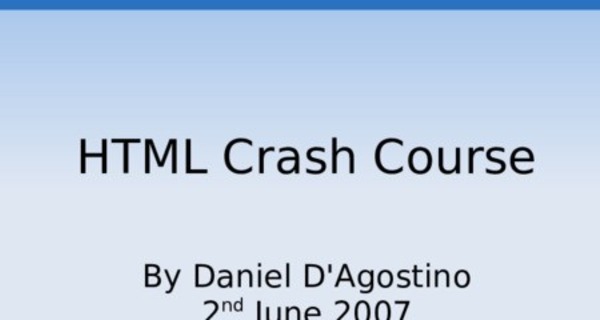
HTML Crash Course
By Daniel D'Agostino
2nd June 2007
Revised 19th June 2007
HTML Kickstart: Tools Needed
A text editor
* Notepad is fine
* Chami's HTML-Kit is better
* Other systems can use their respective text editors
A web browser, preferably two
* Firefox
* Internet Explorer
Some good reference
*
HTML Kickstart: HTML Demo
* HTML is just text
* HTML tags give text a special meaning
* Create a new text file* Name it (htm = html) * Write the following in the file:
“The <b>future</b> <u>is</u> <i>now</i>.”
* Now open the file with a web browser.
* What happened to the text enclosed in tags?
HTML Kickstart: HTML Syntax
* HTML tags normally have a start tag
(<b>) and a closing tag (</b>) * You can have multiple tags around the same text but they must be closed in reverse order
<b><i>Hello!</i></b>
* Tags are sometimes called elements
HTML Text Formatting: Spacing
White space
* newlines
* multiple spaces
Spacing tags
* <br>
* <p>
* <br> is called an empty tag
* Block and inline elements
HTML Text Formatting: <font>
* The <font> tag is deprecated
* Use it until you learn better things* HTML tags can have attributes * <font> attributes:
* face
* color
* size
* Order of attributes not important
* Values in quotes
HTML Text Formatting: Headings
* <h1> through <h6>
* Hierarchal structure (use <h1> for page title, etc)
* Headings may be customised (like all other text)
<h2><font color=”blue”><u>Heading 1</u></font></h2>
<h2><font color=”blue”><u>Heading 2</u></font></h2>
<h2><font color=”blue”><u>Heading 3</u></font></h2>
Why Layout Tags are Bad
* Previous example has lots of extra layout code
* A lot of layout code is repeated several times
* It adds nothing to the meaning of the text
(the heading is still a heading) * Ideally content and presentation should be separate
* This is achieved with CSS (another language)... for now live with HTML
Logical Tags vs Layout Tags
* <font> is very bad
* <b>, <i> and <u> are bad as well* <strong> and <em> should be used instead of <b> and <i>
* <u> should not be used because text can be confused with links
* <strong> means text should stand out
* <em> means text should be emphasised* <b> and <i> just mean the text should look different (no meaning)
* example of JAWS browser reading text
* <em>not</em> or <strong>not</strong>?
HTML Text Formatting: Quotations
The <blockquote> tag
* needs inner tags (e.g. <p>)
* block element
The <q> tag
* inline element
* browser incompatibilities
HTML Comments
<!-- comment -->
Useless in HTML
* demonstrate using <blockquote>
* HTML tags are clear and legible * HTML comments increase the size of the page, unlike with programming
HTML Text Formatting: Code
Tags used to format source code in a
page
* <code> (inline, monospace)
* <var> (inline, not monospace) * <pre> (block, monospace, kills whitespace)
HTML Text Formatting: Other
<p> can be aligned left, right, center or justify (left is usually best)
Serif fonts are best for printed media; sans-serif are best for reading off a screen
Horizontal rules (<hr>): another empty tag More (less useful) text formatting tags:
HTML Entities
* You cannot use < or > characters because they are used for HTML tags * Entities are used where special characters are needed
* Examples: < > © & "* Entity formats: name and number * Reference:
HTML Links
* Link is the most important thing
* Format: <a href=””>link</a>* Links are relative unless they start with a protocol (e.g. http:// or file://)
* <a href=””>google</a>
- wrong! (relative)
* For internal links, relative links are better
* shorter
* transparent when relocating website
Relative Links: Folder Navigation
* / - root
* .. - parent directory* . - current directory
* dir/ - child directory named 'dir'
* ../dir1/ - 'dir1' directory in parent directory
Append slash to domains/folders to prevent multiple requests
HTML Links: Local Links
* Used to link to a specific point in a page
* <a href=”#label”>local link</a>
* <a name=”label”>local anchor</a> (old)
* <h2 id=”label”>local anchor</h2> (best)
* Example of simple table of contents
Links to other media
mailto: links
* try mailto: in browser
* mailto: link
* additional parameters
* make it VERY clear that mail client will pop up
Other file types (zip, pdf, doc, etc)
* Linking to any file type is possible, not just htm
* make it clear that link does not go to a webpage * it is very annoying to have a pdf load when a webpage is expected * put a little icon or something
Notes about links
When you link to a folder, it will fetch index.*, so is generally the first file you should create
Link text should be descriptive (e.g. “Photos of my garden”) to show where they go
Link text should not be an action (e.g. “Click here!”)
* link destination is not clear
* people don't like being told what to do
Use title attribute when a link cannot be clear
HTML Lists
* Ordered Lists (<ol>, <li>)
* Unordered Lists (<ul>, <li>)
* When to use each
* Definition Lists (<dl>, <dt>, <dd>)
* Nested Lists
HTML Images
* Images are separate files (compare doc with htm)
* <img src=”” alt=”Picture”>* ALT is not there to popup text, even though Internet Explorer does it * ALT = alternate text, used if the image fails to load
* Use title attribute to popup text
Other attributes: width, height, border, title, align, hspace, vspace
HTML Images: Advice
Use only jpg, gif and png formats
* bitmaps are too large
* other formats are not always readable
Specify a width and a height for the image to make sure page doesn't keep resizing every time an image loads
Thumbnailing
* To make a thumbnail, enclose an image in a link
<a href=””>
<img src=”” alt=””> </a>
* It is possible to use the same picture and resize it using width and height attributes * Very bad – wastes bandwidth!
Image Maps
This section is here for completeness' sake and can be skipped
* image map => image with clickable areas
* <map> tag, id attribute
* <area> tag, attributes: alt, coords, href, shape, title
* shape can be rect, circle or polygon
HTML Tables
* A table is made up of rows and columns
* A table can be considered a list of rows
* A row can be considered a list of cells
* <table>: table
* <tr>: table row
* <td>: table data (cell)
* <th>: table heading
HTML Tables: Example
<table>
<tr>
<td>Row 1 Cell 1</td>
<td>Row 1 Cell 2</td>
</tr>
<tr>
<td>Row 2 Cell 1</td>
<td>Row 2 Cell 2</td>
</tr>
</table>
HTML Tables: Attributes
* cellpadding and cellspacing (difference between padding and margin) * colspan and rowspan (merging cells)
* summary
* usual width, height, border, background, bgcolor
Basic Page Layout with Tables
| Page Title | |
| Navigation | Content |
Why Tables are Not So Good
* They still bloat the page with presentation information
* They defeat the purpose of having a logical relationship between rows and columns
| Item | Price |
| A | $4.99 |
| B | $3.50 |
| C | $8.99 |
| D | $1.00 |
* They are still better than frames (next)
HTML Frames
* Why frames are/were used
* Navigation in one file
* Why frames are bad
* No logical page structure
* Printing problems (old)
* Browser compatibility (old)
* Search engine difficulties
* If a search engine does find a page, that page is isolated
* Address bar does not tell you where you are
Frames (continued)
* Why frames are bad (continued)
* Cannot view source
* Bookmarking/deep-linking
* Why there is no excuse to use frames * Now there are languages (e.g. PHP) for
server-side page inclusion
* Targeting links
* target attribute: _top, _blank * not recommended!
HTML Forms
* Forms are a way of interacting with a website (e.g. an application form) * Forms are useless until you know a language capable of processing them (e.g. PHP)
* The <form> tag:
* method (difference between get/post)
* name/id
* action
HTML Forms: <input>
<input> tag used for most inputs * type: button, checkbox, file, hidden,
image, password, radio, reset, submit, text
* importance of submit button
* id attribute (to distinguish input fields)
* value attribute (to set a default value)
HTML Forms: Other input tags
<textarea rows=”40” cols=”10” id=”message”> hi
</textarea>
<select name=”day”>
<option value=”1”>Monday</option>
<option value=”2”>Tuesday</option>
<option value=”3”>Wednesday</option>
<option value=”4”>Thursday</option>
<option value=”5”>Friday</option>
<option value=”6”>Saturday</option>
<option value=”7”>Sunday</option>
</select>
<fieldset>
Creates a border around some elements, good for distinguishing a form or parts of a form
<fieldset>
<legend>Caption!</legend>
<p>Other stuff...</p>
</fieldset>
Meaning of HTML
Now that you know HTML, you can understand what it stands for.
HTML = Hypertext Markup Language
Hypertext is about links.
A markup language differs from a programming language in that it is text-based and uses tags to 'mark up' text.
History of HTML: <font>
* Once upon a time there was HTML 3.2
* HTML 3.2 introduced the <font> tag* This allowed webmasters to handle both presentation and content using HTML
* It made a mess
* HTML 4 was later introduced, along with CSS. HTML handles page structure, while CSS handles layout.
* The latest standard in pure HTML is
HTML 4.01
The latest HTML standard is XHTML 1.1
* HTML 5 and XHTML 2 are being developed
History of HTML: The Browser Wars
* Once upon a time there were no standards for HTML
* Microsoft Internet Explorer and Netscape Navigator were the top browsers at the time, so they decided which HTML tags to create
* They made a mess
* Each one started inventing its own tags, e.g. Microsoft invented <marquee> and Netscape invented <blink>, both of which are very annoying
History of HTML: W3C
* A body was needed to set standards* The World Wide Web Consortium (W3C) was created
* The W3C is directed by the inventor of the World Wide Web, Tim Berners-Lee * Tim Berners-Lee was knighted in July 2004 * The W3C sets standards of HTML and many other web technologies
* The W3C also maintains an HTML validator:
* Your HTML will not validate as it is!
HTML Document Structure
* You can't just throw your tags around
the page blindly
* There is a document structure that must be adhered to
* Each HTML document consists of a head and a body
* All your content goes in the body* The head section contains information about the page
HTML Document Structure Example
<html>
<head>
<title>My page</title>
<meta http-equiv="Content-Type" content="text/html; charset=iso-8859-1">
</head>
<body>
<!-- page content -->
</body>
</html>
Head Section Explained
* <title> is the browser title
* <meta> tags are metadata, i.e. data about data, i.e. information about the page * <meta> tags can include keywords, author, description, etc.
* They are mostly useless but the one in the example (which specifies the character encoding of the page) is necessary for validation
* Don't try to remember the character encoding meta tag by heart... just copy and paste!
Document Type Definition
Before the <html> tag, we must place a Document Type Definition showing the HTML version and one of three document types:
* Transitional – the validator is very lenient
* Strict – recommended for good code
* Frameset – used for frames (keep away)
The DTD is another of those things you copy and paste and don't remember by heart
DTDs for HTML 4.01
Taken from:
<!DOCTYPE HTML PUBLIC
"-//W3C//DTD HTML 4.01//EN"
"">
<!DOCTYPE HTML PUBLIC
"-//W3C//DTD HTML 4.01 Transitional//EN"
"">
<!DOCTYPE HTML PUBLIC
"-//W3C//DTD HTML 4.01 Frameset//EN"
"">
Validate your code
* Put one of those DTDs (preferably the strict one) at the beginning of your HTML page, before the <html> tag * Try validating your page against the
W3C Validator now
* The Validator will complain if any HTML is not well-formed
* Don't worry if you see loads of errors... errors tend to cascade so chances are that fixing one line will solve about 20 errors
XHTML
XHTML is Extensible HTML
* it is based on XML so it is stricter
* it is among the latest HTML standards * some handheld devices (e.g. mobile phones) can read XHTML webpages * it is a good way to get used to writing good code
HTML to XHTML
* All tags must be closed, even if they are empty tags
* <br> becomes <br />
* All tags and attributes must be lowercase
* <strong> not <STRONG>
* All tags must be closed in the right order
* <b><i>wow</b></i> is wrong
* Attribute values must be in quotes
* <p align=”center”>text</p>
* Use the id attribute instead of name
* Use an XHTML DTD
XHTML 1.0 DTDs
Taken from:
<!DOCTYPE html
PUBLIC "-//W3C//DTD XHTML 1.0 Strict//EN"
"">
<!DOCTYPE html
PUBLIC "-//W3C//DTD XHTML 1.0 Transitional//EN"
"">
<!DOCTYPE html
PUBLIC "-//W3C//DTD XHTML 1.0 Frameset//EN"
"">
XHTML 1.1
* XHTML 1.1 is a bit trickier
* It is not just about adding a DTD* An XML version declaration is added at the top before the DTD
* This declaration also includes the character encoding, so we no longer need the meta tag
* The <html> tag now also has some extra attributes
* Don't remember! Copy and paste!
XHTML 1.1 Strict Example
<?xml version="1.0" encoding="UTF-8" ?>
<!DOCTYPE html PUBLIC "-//W3C//DTD XHTML 1.1//EN"
"">
<html xmlns="; xml:lang="en">
<head>
...
Remember to omit the <meta> tag for character encoding!
Moving On
* HTML on its own is very basic
* The next language to learn is definitely CSS
* After CSS, you can optionally learn JavaScript* Or you can go straight to a server-side language such as PHP
